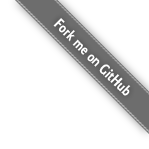dependencies {
...
testCompile gradleTestKit()
testCompile 'org.spockframework:spock-core:1.0-groovy-2.4'
}Testing a custom Gradle plugin with Gradle Test Kit
29 March 2016
With the release of Gradle 2.10, the Gradle Test Kit was included as an "incubating" feature to "[aid] in testing Gradle plugins and build logic generally." Prior
to the creation of the Gradle Test Kit, it had been fairly cumbersome to test custom Gradle plugins. Tests often involved using the ProductBuilder
to create a dummy instance of a Project and retrieving a declared Task and executing it manually. While this would test the task logic directly, it did not test the execution of the task as part of a
normal Gradle execution. Furthermore, it would not exercise task-based caching, making it hard to verify that any configured inputs/outputs are being honored. This is where the Gradle Test Kit can help.
It is focused on functional testing, which means that it emulates what a user will see when attempting to run tasks via the command line or Gradle wrapper. Being an "incubating" feature, however, some of
the documentation is lacking, especially when it comes to testing a custom Gradle plugin within the project that contains the plugin definition and source. In this post, we will explore how to set up
your custom plugin’s project to use the Gradle Test Kit.
Using the Gradle Test Kit
The first step is to include the Gradle Test Kit as a test scoped dependency in your project’s build.gradle file:
This will pull in the Gradle Test Kit libraries for use during the test phase of your project.
Creating the Plugin Classpath
The next step, which is hard to determine from the documentation, is to make sure that custom plugin and its descriptor are on the classpath path when using the Gradle Test Kit. In its current form, there is no easy way to pass/build this classpath as part of a Spock Framework test at runtime. The trick is to follow what is outlined in section 43.2.1 of the Gradle Test Kit documentation, which outlines how to create a text file containing the classpath to be used by the Gradle Test Kit:
task createPluginClasspath {
def outputDir = file("${buildDir}/resources/test")
inputs.files sourceSets.test.runtimeClasspath
outputs.dir outputDir
doLast {
outputDir.mkdirs()
file("${outputDir}/plugin-classpath.txt").text = sourceSets.test.runtimeClasspath.join('\n',)
}
}In the example above, we use the runtime classpath of the test configuration to generate the classpath list to be passed to the Gradle Test Kit runner. The example in the Gradle Test Kit documentation
uses the main configuration, which is fine if you don’t need to provide any additional libraries for testing. In my case, I needed to have some other custom plugins available for the functional test, but
did not want those dependencies to be on my main compile or runtime classpath. If you don’t want to have to manually call this task each time you test your project, you can add the following your
build.gradle script to tie its execution to the test task:
test.dependsOn(['createPluginClasspath'])Now that we have a task to generate the plugin classpath text file, we need to use it as part of our test. In the example below, the contents of the plugin-classpath.txt file read, collected,
converted into File objects and stored into a list:
class MyPluginFunctionalSpec extends Specification {
@Rule
TemporaryFolder testProjectDir = new TemporaryFolder()
File buildFile
File propertiesFile
List pluginClasspath
def setup() {
buildFile = testProjectDir.newFile('build.gradle')
propertiesFile = testProjectDir.newFile('gradle.properties')
pluginClasspath = getClass().classLoader.findResource('plugin-classpath.txt').readLines().collect { new File(it) }
}
...The pluginClasspath list will be passed to the Gradle Test Kit runner via the withPluginClasspath method of the builder, which we will see in a bit.
Building the Functional Test
Now that we have our classpath sorted out, the next step is to build test(s) to execute your custom plugin and task(s):
def "test that when the custom plugin is applied to a project and the customTask is executed, the customTask completes successfully"() {
setup:
buildFile << '''
plugins {
id 'my-custom-plugin
}
dependencies {
compile 'com.google.guava:guava:19.0'
compile 'joda-time:joda-time:2.9.2'
compile 'org.slf4j:slf4j-api:1.7.13'
runtime 'org.slf4j:log4j-over-slf4j:1.7.13'
testCompile 'org.spockframework:spock-core:1.0-groovy-2.4'
}
repositories {
mavenLocal()
mavenCentral()
}
'''
when:
GradleRunner runner = GradleRunner.create()
.withProjectDir(testProjectDir.getRoot())
.withArguments('customTask', '--stacktrace', '--refresh-dependencies')
.withPluginClasspath(pluginClasspath)
BuildResult result = runner.build()
then:
result.task(':customTask').getOutcome() == TaskOutcome.SUCCESS
}In the example above, notice that we build a full build script, which includes the application of our custom Gradle plugin, and output it to buildFile created in the setup seen
previously. This can be anything that you would do in a project’s build.gradle file. You could even store these files in src/test/resources and load and copy the contents of
these files from the classpath and write it out to the file to be provided to the Gradle Test Kit runner. In the when block, we see the Gradle Test Kit in action. Here, we set
the project directory to the TemporaryFolder that will contain the build.gradle file, the arguments to be passed to Gradle (e.g. the task(s) and switches), and the plugin
classpath we generated in the setup. Without the plugin classpath, you will see errors related to Gradle being unable to locate any plugins that match your custom plugin’s
ID. Finally, in the then block, we see that we test to make sure the status of the task execution is the one we expected. You can also inspect the output of the build by
inspecting the output field of the BuildResult:
result.output.contains('some text') == trueThis is also useful for debugging, as you can print out the contents of the result output to see the full output of the Gradle execution.
Test Failures and Xerces
Depending on what is on your plugin classpath, you may have tests fail due to issues related to the Xerces library. This is often due to multiple versions of Xerces being present on the classpath when the runner is executed and can be remedied by excluding Xerces from the generated classpath:
pluginClasspath = getClass().classLoader.findResource('plugin-classpath.txt').readLines().collect { new File(it) }.findAll { !it.name.contains('xercesImpl') }Notice that we added a step to find all the classpath entries that do not contain the string xercesImpl to ensure that we do not end up with duplicate Xerces
implementations on the classpath provided to the test kit runner.
Summary
The Gradle Test Kit provides an excellent way to functionally test your custom Gradle plugins. Because it uses actual build scripts, it is easy to build up a library of configurations that you want to continually test as changes are made to the custom plugin. Furthermore, the Gradle Test Kit drastically reduces the amount of test code that you need to write, allowing you to more efficiently test your plugin. All of these are great reasons to convert your plugin tests to use the Gradle Test Kit or to write tests for the first time if you don’t currently have test coverage for your code.