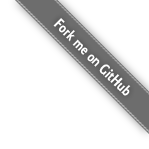<div class="panel panel-default">
<!-- Default panel contents -->
<div class="panel-heading">Panel heading</div>
<div class="panel-body">
<p>...</p>
</div>
<!-- List group -->
<ul class="list-group">
<li class="list-group-item">Cras justo odio</li>
<li class="list-group-item">Dapibus ac facilisis in</li>
<li class="list-group-item">Morbi leo risus</li>
<li class="list-group-item">Porta ac consectetur ac</li>
<li class="list-group-item">Vestibulum at eros</li>
</ul>
</div>Add a custom GitHub activity stream to your blog
06 May 2014
In an effort to improve my (limited) front-end foo, I decided that I wanted to add a GitHub activity stream to this blog. I figured that it would not be difficult to combine jQuery, Bootstrap and the GitHub API to add a widget that would look like a simplified version that you can see on your own GitHub page under the Public Activity tab on your account. What follows is a recounting of how I added the widget that you now see to the left of this article.
Ingredients
Let’s start by first listing the specific pieces that I used to create the widget:
My thought process was to use jQuery to perform an AJAX call to the GitHub Events API to get the activity list for my account. Upon retrieval, I would append line items to the Bootstrap 3.1.1 list group panel that I had placed on the left-hand side of every page on my site. Finally, I wanted to make use of the GitHub Octicon icon fonts to make have the same icon indicators that appear on the activity page on my GitHub account. Once I had this plan sketched out, the next step was to see about getting the pieces implemented.
Pretending to be a front-end developer
The first thing that I did was add the example Bootstrap list group panel to my menu template just to see how it would fit:
Right away, I noticed a bunch of formatting issues, mostly related to positioning the panel relative to the menu at the top of the page and the content in the middle of the page. I quickly
solved the positioning issue by surrounding the panel with a new <div> element and making use of the Bootstrap pull-left class:
<div id="activity" class="pull-left">
<div class="panel panel-default">
<!-- Default panel contents -->
<div class="panel-heading">Panel heading</div>
<div class="panel-body">
<p>...</p>
</div>
<!-- List group -->
<ul class="list-group">
<li class="list-group-item">Cras justo odio</li>
<li class="list-group-item">Dapibus ac facilisis in</li>
<li class="list-group-item">Morbi leo risus</li>
<li class="list-group-item">Porta ac consectetur ac</li>
<li class="list-group-item">Vestibulum at eros</li>
</ul>
</div>
</div>The next step was to get the panel to not overlap the menu and to get it to hover a bit off from the left-hand edge of the screen. To accomplish this, I added a new CSS selector for the
newly added activity ID:
#activity {
padding-top: 110px;
padding-left: 20px;
width: 275px;
}I also decided to use the panel-primary Bootstrap-provided style class to get the widget to be blue, closely matching GitHub's color scheme:
<div id="activity" class="pull-left">
<div class="panel panel-primary">
...
</div>
</div>It was now time to get rid of the sample content from the example. My first thought was to start with a spinner to indicate that the panel is attempting to load (as I was going to use AJAX to get the data) and an empty, unordered list that would be filled by the retrieved data. I did some searching on the internets and found that Bootstrap has built-in support for a loading spinner. With one more line of HTML, I had something that I could work with:
<div id="activity" class="pull-left">
<div class="panel panel-primary">
<!-- Default panel contents -->
<div class="panel-heading">
<a target="_blank" href="http://github.com/jdpgrailsdev?tab=activity"><i class="fa fa-github"></i> My Recent GitHub Activity</a>
</div>
<div class="panel-body">
<i class='icon-spinner icon-spin icon-large'></i> Loading...
</div>
<!-- List group -->
<ul class="list-group">
</ul>
</div>
</div>At this point, I had my target all set up and ready to receive real data from GitHub.
Time for some JavaScript
Now that I had a professional (in my opinion) looking widget, I decided to get to work on writing the JavaScript to get the content from GitHub. jQuery has a ready call back method that is fired when the HTML document is loaded. By combining this with jQuery's get method, I could fire off the request to the GitHub API once the DOM has been loaded, ensuring the HTML that I want to replace will be present:
// Load the GitHub activity widget on the document ready event.
$(document).ready(function() {
$.get("https://api.github.com/users/jdpgrailsdev/events", function(data) {
// Remove the "Loading..." place holder.
$('#wrap > #activity > .panel > .panel-body').remove();
// Find the activity list from the DOM.
var activityList = $('#wrap > #activity > .panel > ul');
// Counter used to determine when we have found the desired number of events for display.
var count = 0;
// TODO Handle data returned by GitHub here!
// If no events were found, display the "No recent activity" message.
if(count == 0) {
activityList.append("<li class=\"list-group-item\"><div><span class=\"octicon octicon-x\"></span>" +
"<a href=\"https://github.com/jdpgrailsdev?tab=activity\" target=\"_blank\"> No recent activity</a></li>");
}
// Add a link to the end of the list to see all of the activity on GitHub.com.
activityList.append("<li class=\"list-group-item\"><div><span class=\"octicon octicon-rss\"></span>" +
"<a href=\"https://github.com/jdpgrailsdev?tab=activity\" target=\"_blank\"> See all activity @ GitHub</a></li>");
}).fail(function() {
$('#wrap > #activity > .panel > .panel-body').remove();
$('#wrap > #activity > .panel > ul').append("<li class=\"list-group-item\"><span class=\"octicon octicon-alert\"></span>GitHub activity could not be retrieved.</li>");
});
});The code example above makes an AJAX request to GitHub for my account’s activity. If the request is successful, the placeholder text is removed from the view and each event is processed
for display. If a failure occurs, the fail function is invoked, which prints out a nice error message indicating the failure. The next step was to actually implement the event handling code.
I only wanted to handle a subset of GitHub Event Types exposed by the GitHub API, so I decided to explicitly list out the event types that I was looking for. Below is the code that handles the data returned
by the GitHub API:
// Loop over each retrieved GitHub event and process.
$.each(data, function(i, githubEvent) {
// The icon font to be displayed with the event.
var octicon = "";
// The hyper link to be applied to the displayed event.
var link = "";
// The text to be displayed with the event.
var text = "";
// Only show 10 events. Not all types of GitHub events are implemented here.
// for the full list, see https://developer.github.com/v3/activity/events/types/
if(count < 10) {
if(githubEvent.type == 'CommitCommentEvent') {
octicon = "octicon-comment";
link = githubEvent.payload.comment.html_url;
text = "Commented on " + githubEvent.repo.name + "/commit/" + githubEvent.payload.comment.commit_id;
} else if(githubEvent.type == 'CreateEvent') {
octicon = "octicon-repo-create";
link = "http://github.com/" + githubEvent.repo.name;
text = "Created repository " + githubEvent.repo.name;
} else if(githubEvent.type == 'ForkEvent') {
octicon = "octicon-repo-forked";
link = githubEvent.payload.forkee.html_url;
text = "Forked repository " + githubEvent.repo.name;
} else if(githubEvent.type == 'IssuesEvent') {
octicon = "octicon-issue-" + githubEvent.payload.action;
link = githubEvent.payload.issue.html_url;
text = githubEvent.payload.action.capitalize() + " issue " + githubEvent.repo.name
+ "#" + githubEvent.payload.issue.number;
} else if(githubEvent.type == 'IssueCommentEvent') {
octicon = "octicon-comment-discussion";
link = githubEvent.payload.issue.html_url;
text = "Commented on " + (githubEvent.payload.issue.pull_request.url != null ? "pull request" : "issue") +
" " + githubEvent.repo.name + "#" + githubEvent.payload.issue.number;
} else if(githubEvent.type == 'PullRequestEvent') {
octicon = 'octicon-git-pull-request';
link = githubEvent.payload.pull_request.html_url;
text = githubEvent.payload.action.capitalize() + " pull request " + githubEvent.repo.name
+ "#" + githubEvent.payload.number;
} else if(githubEvent.type == 'PullRequestReviewCommentEvent') {
octicon = "octicon-comment";
link = githubEvent.payload.comment.html_url;
text = "Commented on pull request " + githubEvent.repo.name + "#"
+ extractPullRequestNumber(githubEvent.payload.comment.pull_request_url);
} else if(githubEvent.type == 'PushEvent' && !(githubEvent.repo.name == "jdpgrailsdev/blog")) {
octicon = "octicon-git-commit";
link = "http://github.com/" + githubEvent.repo.name + "/commit/" + githubEvent.payload.head;
text = "Pushed to " + normalizeBranch(githubEvent.payload.ref) + " at " + githubEvent.repo.name;
}
// If the event is one of the supported types, add a new line item to the HTML panel.
if(text) {
var eventDateHtml = createEventDateHtml(githubEvent.created_at);
activityList.append("<li id=\"" + githubEvent.id + "\" class=\"list-group-item\"><div><span class=\"octicon " +
octicon + "\"></span><a href=\"" + link + "\" target=\"_blank\"> " + text + "</a></div>" + eventDateHtml + "</li>");
count++;
}
}
});The code above sets the icon, link and text for each event found in the response, up to the number of events that I want displayed. Once the data has been computed for a given event,
it is injected into the HTML as a new list item via the append function on the container list.
Octicon
In order to make the widget look and feel just like the activity stream on GitHub, I decided that I wanted to use the {github_octicon} font icons. Unfortunately, the CSS for these font icons does not appear to be publically available from GitHub. Luckily, I came across someone, which is a port of the {github_octicon} font icons to a CSS file that can be included in your web application. Armed with the CSS files from this port, I was able to make use of the CSS classes listed in the {github_octicon} style guide in my widget. In order to not make a network call out to the GitHub account that hosts the port, I downloaded these files and included them in my web resources.
Final tweaks
After making the changes outlined so far in this post, I thought that I had a pretty solid solution. However, as soon as I went to look at my site with different resolutions, I noticed that the widget was not always being displayed correctly. I needed to find a way to make sure that the widget always stuck to the left-hand side of the page and did not encroach on the content displayed to the right of the widget. After playing around with the CSS, I came up with the following solution:
#activity {
padding-top: 110px;
padding-left: 20px;
width: 275px;
}
#wrap > #activity > .panel > ul {
margin-left: 0px;
}
#wrap > #activity > .panel > .panel-heading > a {
color: #ffffff;
}
#wrap > .container {
padding-top: 60px;
padding-left: 30px;
display: inline-block; (1)
width: 70%; (2)
}| 1 | Displays the DIV inline next to the div that contains the GitHub widget |
| 2 | Ensures that some space is left for the widget |
If you remember from the beginning of the post, the GitHub widget applies the pull-left class, which ensures that it is left-aligned on the page. The trick here is to make sure that
the DIV that contains the main content (the blog posts themselves) is aligned side-by-side with the widget. From the example above, you can see that it now uses the inline-block display
attribute to achieve this.
Summary
I do not claim to be an user interface developer, nor do I play one on TV. This little side project certainly helped me to get a little bit more familiar with Bootstrap, jQuery, the GitHub API, CSS and icon fonts. I’m sure that there are improvements that can be made to both the approach and the code. Hopefully, I will be able to come back to this widget in the future as my skills in the area of front-end development grow.